Get Google Assistant for Any Android Smartphone Device
Google Assistant, being quite vibrant is used for conversational purpose but on a sad note, is only available for new pixel devices. With a little pinch, you can actually setup assistant powerful as per the requirement using search as well as chat features.
Android smartphone device users should try Google assistant as it’s proving to be incredibly useful. It works very efficiently and gives the daily briefing in the morning about weather condition in your area as well as transit route which use on daily basis to reach the business place. It also reminds about all meetings scheduled in Google calendar for the specific day.
All the complex conversations are now made possible using the phone. Right from the movies and the show timings along with its review, your flight schedules in terms of delay and departure, all the details are readily made available through Google assistant.
Though there are lots of benefits using this tool, the question is that how to get Google assistant?
Surprisingly, availing Google live assistant service is quite feasible than what anyone has ever thought. Tweaking the file on your phone device like build .prop reckons a lot of information about the phone.
Here are certain methods to enable the service on your Android device.
Method #1: Editing the Build Prop File directly with a root file
With root access on your phone device, the tweak can be performed quite easily. Here are certain steps to do so:
- Open the explorer and look for the root folder
- In case the root hasn't been enabled yet, the bring left-hand panel upfront and tap on the settings gear icon
- Now scroll downwards and enable the section “Show root storage”.Exit Settings
- Tap on root upon sliding out the left-hand navigation panel
- Now scroll down and tap on system
- Tap on build.prop
- Now use SE text editor to open the file
- Look for the line that reads ro.product.model=[your device]
- Now replace it with the following ro.product.model=Pixel XL
- Add the following on its own line
ro.opa.eligible_device=true
- Finally, save the file and tap on exit.
- To make changes effective, reboot the device immediately
As the device reboots successfully, just navigate to the Settings gear icon and tap on it. Just look for the Google app to clear its data and cache. Once the App restarts , Google assistant gets reactivated by long pressing the home button
Method # 2: Flash .zip files that doesn’t require root file
You can get Google assistant enabled on your device without using the root file. It can be done through flashable .zip files that can be used to root the phone. In case, early updates are required through Android Beta program, avoiding root can prove to be quite a handy process. Custom recovery can be used to flash the .zip files. Use fastboot to get the same for your computer
- Uninstall the Google App from the Android device after clearing the cache
- Three .zip files need to be downloaded from the link and copy those items in the internal storage of the android phone device
- Before proceeding ahead, reboot your phone to recovery mode
- Just reboot your phone into recovery mode
- Just tap to navigate button in custom recovery option in a large gray button
- Just install GoogleAssistantVelvet.zip on the device.
- Once done, start installing GoogleAssistantBuildProp.zip
- As the above-mentioned steps are followed adherently, just reboot the device to a normal mode for using Google assistant successfully
In case, you find any errors using following any of the processes to get google assistant enabled on your Android device, then it’s highly recommended to certified professionals through Google Live chat to get issues fixed at the earliest before they turn out to be more complex.

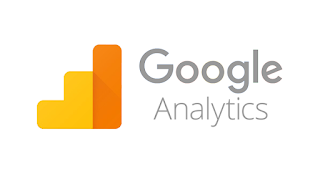

Comments
Post a Comment